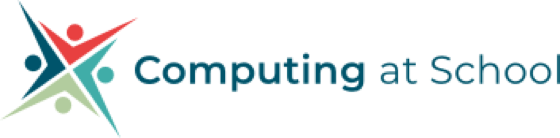06 July 2022
Have you tried the NEW Micro:bit Classroom?
After attending a recent online CAS Community Meeting looking at the use of Micro:bits, I came away very excited about the new Micro:bit Classroom website and instantly turned my scribbled notes into a set of Slides, so I wouldn’t forget how to use it! Teaching mainly in Early Years I knew it might be some time before I got to try it out in KS2, but now that I have used it (in Year 6) I certainly haven’t been disappointed.
For the first activity, I set up a Micro:bit Classroom with some code already in it and asked students to predict what they thought it would do. Then they logged into the Micro:bit Classroom and were able to run it for themselves to test their predictions. Next they were able to investigate the code using some guided questions (Why do you think I’ve used X? What do you think this block will do? etc) and then they started to modify it to see what would happen if… When they clicked the ‘I’ve finished’ box, they had a set of emoji to choose from to let me know how they felt about the project and received a ‘congratulations’ message. What’s more, I could then see what they had done to modify the code by clicking on each student’s name in the class (even if they’d forgotten to click ‘I’ve finished’!)
For the second activity, I did some live coding within the Micro:bit Classroom, showing them how to create and use a variable for a game of ‘Rock, Paper, Scissors’, which also uses selection. I modelled testing the code as I went along (and we had to do a bit of debugging) then when the project was complete, I separated all the code blocks out in the programming area and ‘shared the code’. So when they logged into the Micro:bit Classroom, they had a readymade Parson’s Problem that they had already helped me build once. For most, rebuilding the code was straightforward, but for those who were unsure about how the variable worked, some additional support was still needed. Again, when they clicked ‘I’m finished’ they evaluated their project and I was easily able to see who had made it work by clicking on their name in the ‘Student Code’ tab.
Finally, I used it with a project that they designed on paper and then coded for themselves, so the finished projects were all quite different, but it was great to be able to evaluate them properly at the end of the day using the downloaded Word file. Of course, there was lots of evaluation happening as they excitedly showed me what their Micro:bit could do, but with the Word document I could be sure I hadn’t missed anyone.
We did find Micro:bit Classroom froze a few times and the page needed to be refreshed, but if students went to ‘find my name’ rather than ‘enter a new name’ when they went back into the Classroom, their code was still there to continue working on. And I believe you can send code to just some students, rather than all of them, so again this would be a great way to support SEND students.
So if you haven’t tried Micro:bit Classroom yet, then I’d certainly encourage you to give it a go – no physical Micro:bits are needed as it can all be done with the virtual onscreen Micro:bit, but it is a bit more exciting with the real thing! And do let me know how you get on.