16 September 2025
AI Studio & NotebookLM for All Ages: Google Education AI - CAS AI online event
If you were unable to join us for Google Tools for Education and AI in the Classroom online community meeting, don’t worry! You can catch up on all the content and a recording of the session below.
Unlocking AI for Teaching and Learning: Highlights from the CAS Community Meeting
Key Takeaways
-
Google Workspace for Education allows safe use of Gemini and NotebookLM with under-18s.
-
NotebookLM is powerful for curriculum planning, lesson sequencing, and study guides.
-
AI Studio offers advanced tools for ideation, coding, and multimodal interactions.
-
Giving students access to AI tools encourages independence and critical engagement.
-
Data protection depends on the account type—school accounts safeguard data better than personal accounts.
This month’s CAS AI Online event was joined by Darren Coxon, who took us on what he described as a “fire hose” journey through Google’s AI tools for education. The focus was on three key platforms: NotebookLM, AI Studio, and Gemini, each with unique possibilities for teachers and students alike.
Darren began by framing AI as a “cybernetic classmate”—a companion for teachers and learners rather than simply an admin tool. He outlined three ways AI can be used in education:
-
Outside the classroom – for planning, resourcing, and assessment.
-
Alongside the teacher – as a fact-checker, explainer, or creative partner in lessons.
-
In the hands of students – empowering learners to use AI as a study support tool.
The first deep dive was into Google NotebookLM, which can process large volumes of text, reference only uploaded documents, and generate lesson plans, curriculum maps, and schemes of work. Attendees saw examples of how it could create structured, multi-week lesson plans, build revision resources from YouTube transcripts, and even generate podcasts and video summaries. Teachers shared experiences of using it to produce study guides and FAQs that had directly supported student outcomes.
Next up was Google AI Studio, introduced as a “monster” tool with advanced features for coding, research, and multimodal input. Darren demonstrated its ability to “see” and interact with exam papers via screen-sharing, offering step-by-step guidance to students. He also showcased Nano Banana, its text-to-image generator, which can create consistent visual prompts for SEN learners or bespoke classroom resources. While not suitable for students under 18, it was positioned as a powerful teacher tool for ideation and planning.
Finally, Darren explored Google Gemini and its Gems feature, which allows teachers to create tailored AI tools for learners—such as a step-by-step essay writing coach or feedback generator. This shift towards students using AI themselves, rather than teachers gatekeeping it, was highlighted as a critical step in genuinely embedding AI in education.
Next Steps
As you reflect on the session, you might want to ask yourself:
-
How could I integrate NotebookLM into my curriculum planning or revision support?
-
Am I ready to give students controlled access to AI tools, and if so, what guardrails would I need?
-
How do I balance the efficiency of AI with the need for critical thinking and student independence?
Practical exercises to try:
-
Upload a scheme of work and a school policy into NotebookLM, then ask it to create a curriculum map tailored to your setting.
-
Use AI Studio to analyse a past exam paper and model step-by-step answers with your class.
-
Experiment with Gemini Gems to design a feedback generator that aligns with your mark scheme.
Further Resources
Storytelling with Google Gemini video