14 November 2025
Keyboard Navigation in MakeCode - CAS Physical Computing event
If you were unable to join us for Keyboard Navigation in MakeCode online community meeting, don't worry! You can catch up on all the content and a recording of the session below.
Keyboard Navigation in MakeCode: Improving Accessibility in Physical Computing
Key Takeaways
-
Keyboard navigation is now fully available in MakeCode for micro:bit, supporting users who cannot rely on a mouse.
-
The update forms part of a wider accessibility programme funded by Nominet and the Blockly Accessibility Fund.
-
Teachers can access ready-to-use guides, videos, and resources to introduce pupils to keyboard-based coding.
-
New features make MakeCode easier to navigate, including region switching, block movement, and keyboard shortcuts.
-
Screen reader support is currently in development, with opportunities for teachers to join user testing.
This month’s CAS Physical Computing Community meeting focused on the latest accessibility developments in MakeCode for the BBC micro:bit. Led by Emma Posey and Rob Knight from the Micro:bit Educational Foundation, the session explored how recent updates open up block-based programming to more learners — particularly those with fine motor, mobility, or visual impairments.
Emma began by outlining the Foundation’s mission to make computing accessible and inclusive for all young people. Recent funding has supported large-scale projects in primary and SEND settings, enabling schools to introduce micro:bit devices more widely. A significant strand of this work has involved improving accessibility within the MakeCode editor itself.
The session centred on the introduction of full keyboard navigation in MakeCode — a feature developed through the Blockly Accessibility Fund and collaboration with Microsoft. Emma explained the dual purpose behind the development: first, to enable learners to navigate, select, and move blocks entirely using a keyboard; and second, to lay the groundwork for full screen reader compatibility.
To help teachers get started, she highlighted the Foundation’s growing collection of support materials, including printable keyboard-shortcut guides, scaffolded introductory videos, FAQs, and examples of how to introduce the features in class.
Rob then demonstrated the new navigation tools live, using only the keyboard. He showed how students can move between regions of the editor, select blocks, change parameters, format code, duplicate blocks, and interact with more complex editors such as melody creation. The demo illustrated how a sequence of shortcuts — such as T for the toolbox, M for move mode, and F for formatting — gives learners full control without ever needing a mouse.
Rob also showcased new features such as region-switching (via Ctrl/Command + B) to jump quickly between the workspace and the simulator. Throughout the demo, he emphasised that keyboard navigation is not just an accessibility feature — for many learners, it can become a faster and more efficient way of working.
Emma closed the session by outlining next steps in the Foundation’s accessibility work, including ongoing user testing for screen reader functionality. Teachers were encouraged to join the research community, offer feedback, and explore upcoming webinars on supporting pupils with fine motor and mobility challenges.
Next Steps
Here are some reflective questions you might consider in your own teaching:
-
How accessible is my current approach to teaching block-based programming?
-
Could some students benefit from keyboard-only navigation, even if they don’t have additional needs?
-
Do I explicitly teach accessibility features when introducing new digital tools?
-
How might I adapt my resources or demonstrations to model inclusive use of technology?
-
What opportunities do my pupils have to explore multiple ways of interacting with code?
Example classroom activities you might try:
-
Keyboard-Only Challenge: Ask pupils to recreate a simple micro:bit program (e.g., displaying an icon) using only keyboard shortcuts.
-
Shortcut Scavenger Hunt: Provide pupils with a list of actions — such as duplicating blocks, switching regions, or formatting code — and challenge them to find and use each related shortcut.
-
Compare-and-Reflect Exercise: Have pupils complete the same task once with a mouse and once with keyboard controls, then discuss the strengths and limitations of each.
-
Accessibility Explorers: Encourage pupils to try navigating the interface with a screen reader (when available) or explore how digital tools support different types of learners.
Further Resources
Micro:bit Educational Foundation Accessibility Hub
Keyboard Controls PDF for MakeCode
Keyboard navigation for micro:bit MakeCode blog
MakeCode Accessibility Statement

Discussion
Please login to post a comment