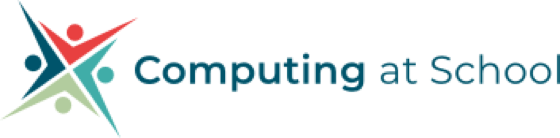30 March 2021
Inclusivity and technology - using Immersive Reader effectively
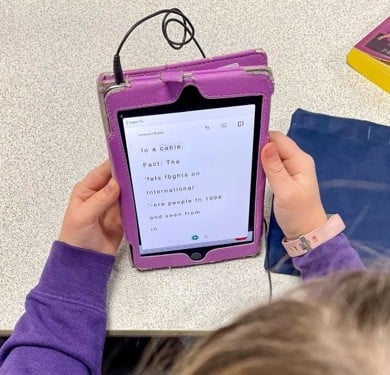
Henry Penfold, a Year 4 teacher and digital leader at Cornerstone Primary School in Whiteley, Hampshire told us more about how he uses it in his teaching.
How are you using immersive reader in lessons?
"Immersive Reader is being used in two ways:
iPad:-
By teachers and support staff in English to support both reading and writing. During an English session, children/staff have been able to scan a piece of a text using Microsoft Lens and have it read to them, highlight the parts of speech and change the background to support additional needs. The instant ability to have an accessible text for the pupil using these different settings supports their understanding and enables them to join in classroom discussions.
Laptops:-
During lockdown, children used Immersive Reader in OneNote to produce an extended piece of writing or read a piece of text. By maximising immersive readers tools, children were able to listen back to their work and make necessary changes to improve their work. Moving back into a classroom setting, we are hoping to transfer these skills into a classroom setting. It can also be used as a teaching tool itself. The ability to pick out the different parts of speech supports key elements of grammar children need to understand and apply.
Who finds it most useful? Children with additional needs have found Immersive Reader most powerful as it has removed barriers in their learning and makes it more accessible to understand tasks. The ability to change the view to suit the child’s needs, allows them to join in the task that has been set. The ability to listen to the voice reading the text helps to develop the children’s fluency. In a class teaching environment, the parts of speech element support the teaching of key grammar elements that are an important element in the English curriculum.

Any particular topics/subjects where it's been particularly, or unexpectedly helpful?
Since introducing Immersive Reader in October, the ability to use Immersive Reader in a range of subjects makes it accessible and removes barriers. In maths, scanning word problems enables children to still access the word problem challenges that are set without having to decode or struggle with the reading.
Any advice for teachers looking to introduce Immersive Reader?
"Ensure you test and have a go yourself with all the different settings and options that Immersive Reader gives you. Trial it in a whole class setting to model to children what the different options enable. Use Microsoft Lens to scan in a piece of text into a Word or OneNote document this will give you access to Immersive Reader.
What impact is it having? Could you give some examples?
"There are two children in one class whose reading speed and comprehension is lower than the rest of the class. To enable them to get the most benefit from comprehension learning sessions we used Immersive Reader. We used an iPad and the MS Office Lens app to photograph the text and save to Immersive Reader. The children were then able to use the iPad with headphones to ”read” the text. It wasn't obvious to the rest of the class which made the children feel comfortable about using it. They completed the reading part of the exercise at the same time as the rest of the class and because of this they were able to complete more of the written task independently.
Impact on learners / learning:
- The children had a better understanding of the text.
- Their “reading speed” enabled them to start the written task quicker.
- Their written response commenced quicker than before so they could complete more of the written task
- They were able to work independently.
I asked one of the children how he felt it had gone, he responded that “I read it quicker and it was easier to understand. I was able to do more of the work than I usually do.” He is quite keen to use it again and found it easy to access as he is computer literate. In addition to the above, as a member of teaching support staff I can access MS Teams, MS Lens and Immersive Reader from anywhere. This means it is easy to prepare the document beforehand and have it ready to use before the lesson."